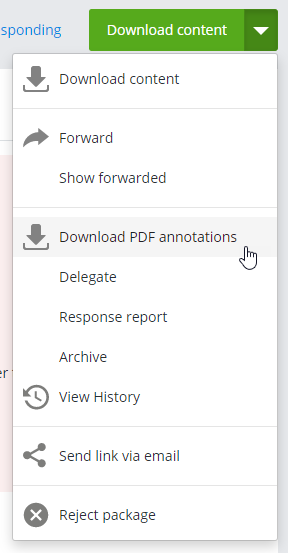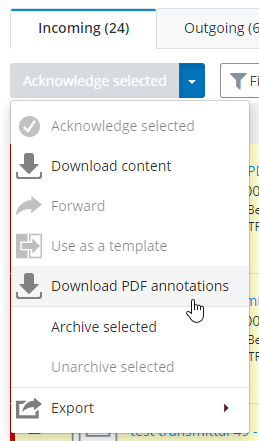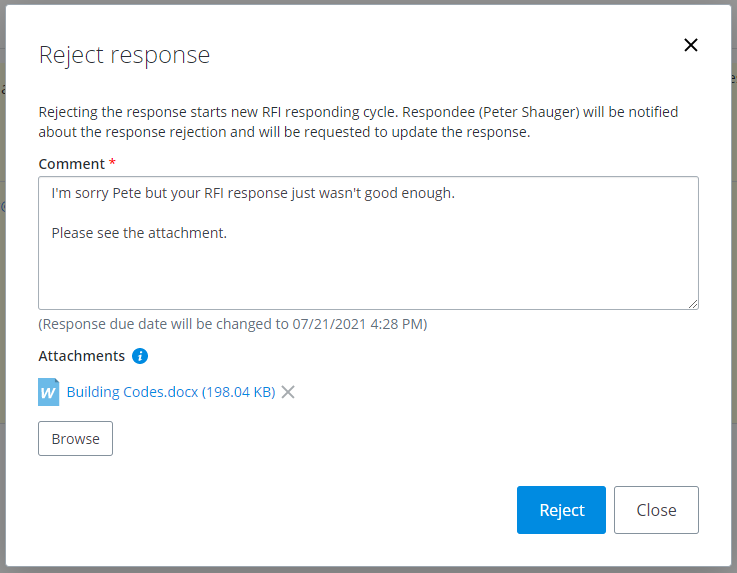New in ProjectWise Deliverables Management CONNECT Edition Update 7
Downloading marked up PDFs in incoming submittals
You can now download marked up PDFs from incoming submittals.
There are two ways that you can download marked up PDFs:
- Open an incoming submittal
and select
Download PDF annotations:
A ZIP file that contains only the marked up PDFs in this submittal will be downloaded. PDFs in the submittal that have not been marked up will not be included in the ZIP file.
or
- Select one or more submittals from the list of incoming submittals and then select Download PDF annotations:
A ZIP file for each of the selected submittals that contains marked up PDFs will be downloaded. PDFs that have not been marked up will not be included in the ZIP files. If a selected submittal does not contain any marked up PDFs, then no ZIP file will be downloaded for that submittal.
Sending an attachment back with your rejection of an RFI response
If you need to reject the incoming response for your outgoing RFI, you can now attach a document to send back along with your rejection of the response.
Using custom work area properties in transmittal cover letters
You can now use custom work area properties in transmittal cover letters. You will need to download your cover letter template and insert the custom work area properties that you want to appear in the cover letter. Once you upload the edited cover letter template and then issue a transmittal, all of the variables in the template (including your custom work area property variables) will be replaced with the real values when the cover letter is generated.
When inserting variables into the cover letter template, use this format:
{$ProjectAttribute.GetValue(customworkareapropertyname)$}
For example:
{$ProjectAttribute.GetValue(Project Name)$}